Using an External Monitor
If Your Display Looks Like This, use an External Monitor and call us! So you open your awesome MacBook one day to find your screen looking like the image below, we imagine that you are not too excited about it. If you ARE excited about the change and would rather re-purpose your technology for artwork, …